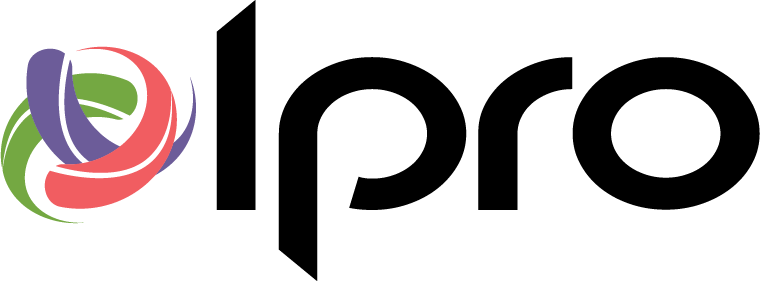Let’s reframe the question. What does the best presentation software do? More importantly, what do you want it to do?
The best trial presentation software needs to have instant document and deposition retrieval, and instant video playback. It should allow side-by-side document presentation and multiple display options as well as a variety of highlight and annotation tools that you can customize.
The best trial presentation program does all these things and more. It organizes. It helps you prepare. It makes your presentation engage the audience.
From the beginning of the case, you gathered and analyzed data: documents, video, depositions, photographs. Maybe you also developed animations, re-creations, or flash files. Now add the Excel spreadsheets and PowerPoints you created that explain key aspects or your opening statement. How do you manage such a multitude of items?
You use an all-in-one tool that lets you do all the things described above. You use TrialDirector.
TrialDirector is designed for and excels at trial presentation, but does much, much more. Let me show you how.
Organize
One of the main keys to success for any case, even before a trial date is set, is organization.
First, set up your case files on your computer or network drive in a way that is secure and easily accessible for you. Then, put those files and data into TrialDirector which will guide you through the case creation and import processes. It’s that simple.
TrialDirector helps you manage and organize documents.
Once inside, your files are automatically sorted by document, transcript, and multimedia. Looking for a PDF? Go to Documents. Want to search transcripts for a keyword? Go to Transcript Manager. Forgot where you put the surveillance video? Go to Multimedia.
With all your data now in one location, getting started is easy. Create a witness workbook and drag case items into the folder where you assign exhibit numbers and apply exhibit labels with a few clicks of the mouse. Next, export the workbook contents to a single PDF that you can email or print then generate an exhibit outline of the workbook to use in court.
And still, there is more. Create exhibit lists in Word, apply redactions, search, print, and add identifiable names to all your files for fast recall.
Now, let’s tackle transcripts…
Use robust search features and a full word index to quickly and easily find specific words and phrases. As you review transcripts, highlight testimony that relates to specific areas of your case with issue codes. As issues are applied, the transcript is color-coded drawing your eye to areas of importance. But what if you need to submit excerpts to the judge? TrialDirector provides several print and report features so you can share only the information you want.
Prepare
Case preparation, without utilizing the right tools, can be tedious, especially when working with physical files. Coupled with the fact that teams often assume their case will settle and won’t even go to trial, they find themselves in trouble when it does. Unprepared, they have to scramble to get a presentation together, putting in extra hours and adding to the stress and cost of the whole situation.
TrialDirector cuts out the mundane, time-consuming aspects of case preparation, and allows you the freedom to focus on what’s most important – preparation and strategy.
Here’s how.
After searching, issue coding, and organizing your transcripts, you’ve decided what portions you’ll show in court. No need for a DVD player and definitely no need to fast forward or rewind to find the parts you want to play. Use TrialDirector to make clips of the excerpts you wish to present. With several options, making clips is as easy as a highlight, right click, select… and voila! Your clip is made.
Now let’s talk about one of the biggest time-saving features: the visual clip editor. It’s a wave file to fine-tune the start and end points of a clip down to the millisecond. In just a few minutes, you can distil hours of deposition testimony to only the clips you need. And, like issue codes, print a report of your clips which gives you the total run time – so if the judge gave a strict 30-minute time limit to play clips, you can use every second you’re allotted and know exactly how long your video will take.
Getting back to your documents, let’s start prepping them for court. Keep in mind, you want annotation tools that you can use ahead of trial as well as at trial. We refer to this as ‘pre-treat’ vs ‘on-the-fly’ annotation. Either way, annotations focus the jury’s attention on a specific part of the document or photograph. Remember, a jury member may get distracted or sneeze or glance around the courtroom. When they look back, they’ve lost track of the three pertinent sentences you were discussing. However, if those sentences are highlighted, the jury will know exactly where you are.
With the ability to pre-treat, you can apply exhibit labels, stamps, arrows, circles, squares, redactions, highlights and more ahead of trial. Save the annotated documents as page revisions, retaining a ‘clean’ original image as well as your marked-up copy.
A word on the iPad…
Do you want to use an iPad in court? Use our free TrialDirector for iPad app! This is a standalone application so you don’t need TrialDirector software for it to work, but use them together and you have the best of both worlds. Make a TrialDirector for iPad workbook in your TrialDirector case (it’s as easy as a right mouse click), drag and drop the material you will use, and export. TrialDirector will create a folder that you can load into TrialDirector for iPad.
Present
You made it. It’s your first day in court and you are organized and prepared. Launch your TrialDirector Presentation, take a deep breath, and begin…
Remember those witness notebooks? They’re in your presentation toolbar. Press the green (or the spacebar on your keyboard) and the first item in the workbook is displayed. Press the arrow again and the next item in the workbook replaces the image on the screen, press it again and the third item replaces the image, and so on…
When you reach the long letter that you knew was coming and the jury is squinting at the screen, you’re ready. You select a zoom tool, grab the paragraph you want the jury to focus on with your mouse, and it is projected full screen so they see exactly what you are referring to. Even better, the letter remains in the background and you scroll through it while zoomed, moving line by line through the page. Once you finish with the letter, press the green arrow and continue through your witness workbook.
There are so many display options (there are nine different display zones!) and tools (and you can change the colors) in TrialDirector Presentation that it’s impossible to cover them here. The most common and popular display options are full screen (one image, centered) and two images, side-by-side. And if you only learn two annotation tools for on-the-fly presenting, stick to zoom and highlight.
So, if you’re nervous or think presenting with TrialDirector is hard, just remember, even the most seasoned TrialDirector professionals stick to two display zones and two annotation tools.
So, What Is the Best Trial Presentation Software?
The best presentation software helps you organize, prepare, and present. It files your documents and transcripts. It creates exhibit lists and reports. It helps you create a presentation plan of attack. It does more. It’s TrialDirector.